Using the App Part to Display an Org Chart
The App Part is used to embed an organizational chart within a SharePoint page. The part is installed when TeamOrgChart is installed from the SharePoint or Office store.
Creating a Page to Show the Org Chart
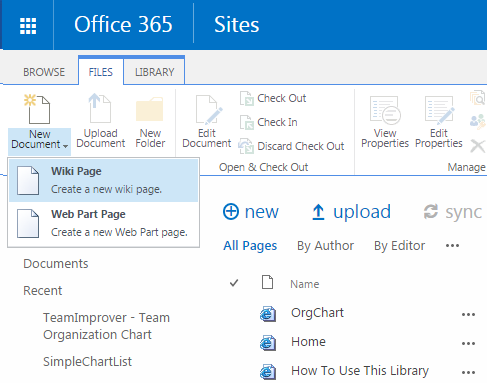
To use the App Part we first need to create either a Web Part or Wiki page.
Adding the App Part to the Page
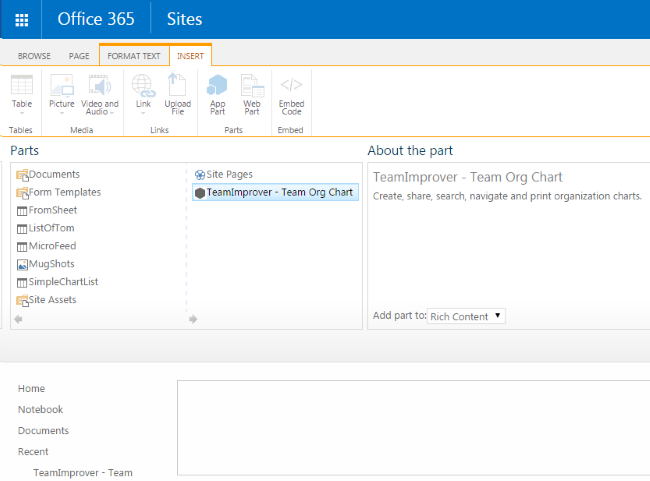
Once the page has been created place it in Edit Mode. From the ribbon chose Insert and the App Part.
You should see a list of the app parts that are available to you to insert into the page.
Select the TeamImprover - Team Org Chart app part and click the Add button. This will place the app part onto your page.
Viewing the Chart

After a few moments the chart will display. By default the first chart in the users list will be shown.
At this point you could save the page and begin to use the chart.
Setting a Starting Position
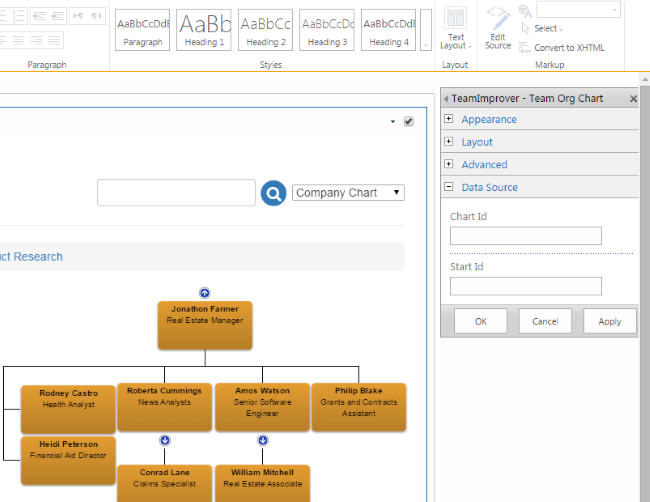
You may wish to configure the app part to start at either a specific chart or a specific place within a chart. To do this put the page into edit mode and select the Edit Web Part option from the context menu found at the top-right hand corner of the app part.
This will open up the app part configuration panel showing the options available for fine-tuning the settings.
Setting the Configuration Parameters
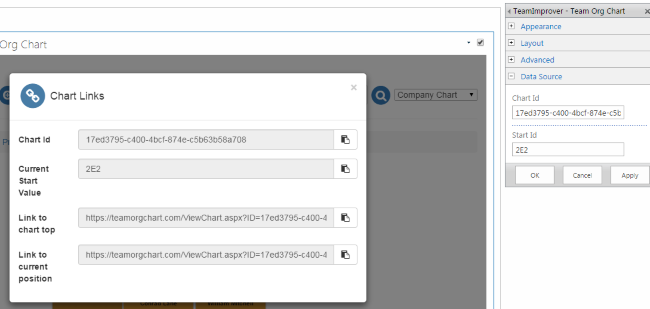
Browse to the position within the chart that you wish to set as the starting point then click the Chart Links button on the command bar on the chart. This will open the Chart Links dialog.
Copy the following settings from the Chart Links dialog to the App Part Configuration Panel:
- Chart Id to Data Source > Chart Id
- Current Start Value to Data Source > Start Id
Once you have copied these settings press either OK or Apply
The Completed App Part
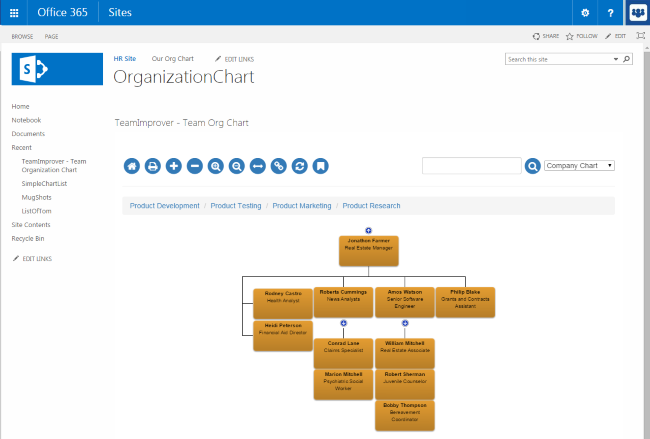
The app part will now start at the position specified.
Users can still navigate, search and use bookmarks to move around the organisation.