Creating a Chart from the User Profile Service
TeamOrgChart can draw organization charts from the SharePoint User Profile Service.
Creating the Organisation Chart

From the home page select the Create New Chart option. If you cannot see this option then you do not have administration rights to TeamOrgChart. You will need to contact your administrator and ask for rights to be granted to you.
Name the Chart & Choose the a Data Source

First enter the name of the organisation chart into the Chart Name text box and select Connect to SharePoint User Profile Service from the data source options.
Selecting the Start Position

To function correctly TeamOrgChart needs to know whereabouts within your organization to begin drawing the org chart from. There are two methods to do this.
Checking the Start From Current User will draw the chart from the user who is currently viewing the chart page. Therefore each person looking at the chart will see a chart with themselves at the top of the organization.
Alternatively to draw the chart from a consistent position type the name of the person that you wish to start the chart from into the text box.
Completing the Chart
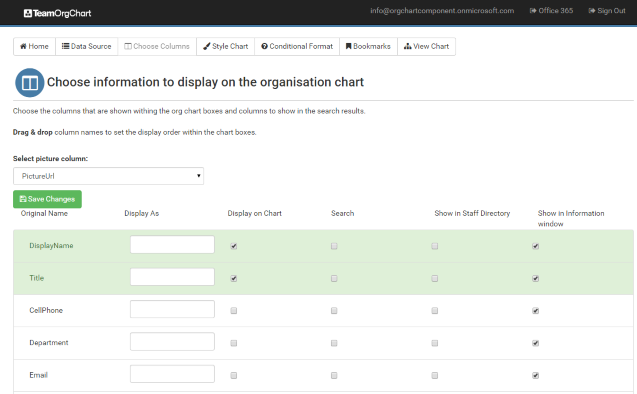
Once the starting position has been defined the chart can be viewed. However you may wish to use some of the other options such as choosing the information to display in the boxes, changing the colours or setting up bookmarks.