Changing the Box Color, Layout and Size
Changing the box layout, color and size is easy with TeamOrgChart. The options are available in the Styling page which is accessible from the home page or from the drop down list on the chart page.
If you cannot see the styling option then you may not have the required permissions to change a charts appearance and you will need to contact your administrator to request that you are given permission to do so.
Accessing the Styling Page
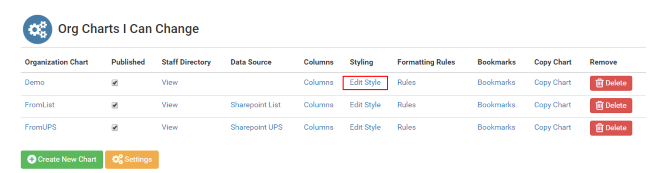
From the home page select the Edit Style link for the chart you wish to change within the Org Charts I can Change table.
Options that Apply to the Whole Chart
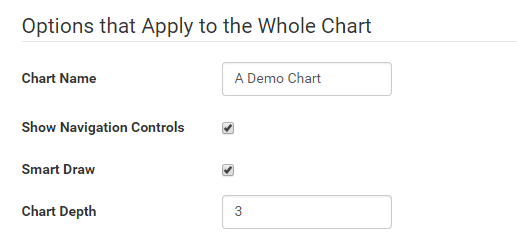
Certain options apply to the entire chart and they can be changed in the top section of the styling page.
The options are:
- Chart Name - Use this option to set the name of the chart
- Show Navigation Controls - this displays the up and down navigation arrows. If unchecked then the end user is presented with a static chart.
- Smart Draw - this uses the smart draw algorithm to layout the chart to best fit the available screenspace.
- Chart Depth - this sets the initial number of levels to be shown to the end user.
Options that Apply to the Boxes
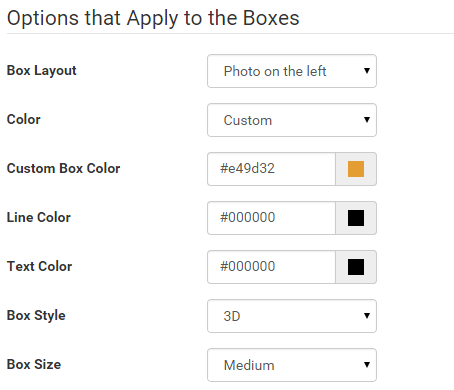
- Box Layout - Change the layout of the contents of each box. For example the photo can be shown on the left, right or centre of the text or not at all.
- Color - Pick from a range of colors, or choose Custom and then pick your own
- Line Color - the color of the lines joining the boxes
- Text Color - the color of the text within the boxes
- Box Style - pick from a range of styles such at 3D or Hatched.
- Box Size - pick from either small, medium, narrow or large. If none of these are suitable picking custom will allow you to enter a customized size.
The Finished Chart

Once you have selected your choices press the Save button and then view the chart to see the final result.
Using the styling page you can modify the standard appearance of the chart to match any organizational color scheme that you may use.