Adding Administrators
In TeamOrgChart administrators are people within your organization who can create or edit chart settings.
Administrators can be assigned individually or you can create a security group within either Azure AD or Office 365 and add the individuals to that group.
Being granted administration rights in TeamOrgChart does not give the individual administration rights to any other system or increase their rights within Office 365.
Assigning Individual Administrators
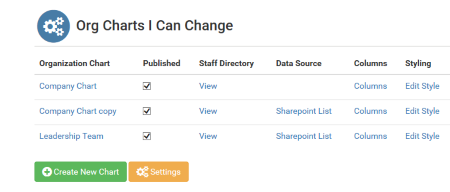
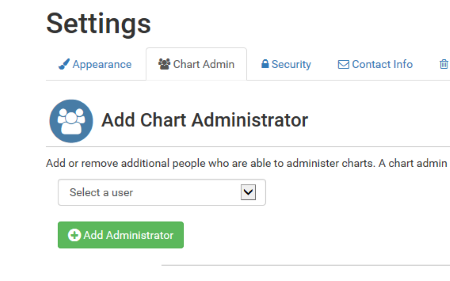
From the home page select the Settings button located beneath the Org Charts I Can Change table. If you cannot see this then you do not have administration rights to enable you to create more administrators.
Select the Chart Admin tab and then use the drop down box to locate the person you wish to be made an admin. Once you have the person click Add Administrator.
Maintaining the Administrators

As you add admins they will appear in a list to the right of the name box. Admins can be removed by clicking on the x beside their name.
Creating an Admin Group in Office 365
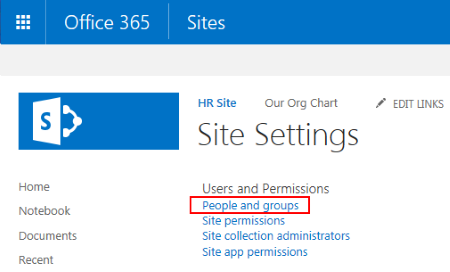
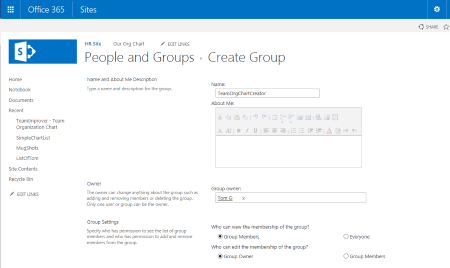
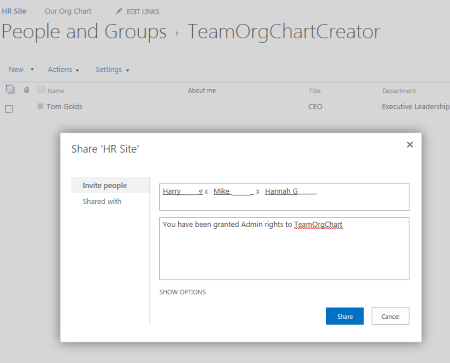
Instead ( or as well as ) assigning administrators individually you can create a group within Office 365 and add people ( or other groups ) to that.
The group must be named TeamOrgChartCreator.
From Site Settings select the People and Groups link.
Create a new group ensuring that it is named TeamOrgChartCreator
Once you have saved the group add individuals or other groups to this group to grant admin rights.
Creating an Admin Group in Azure AD
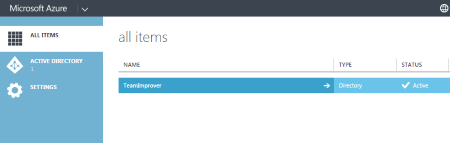
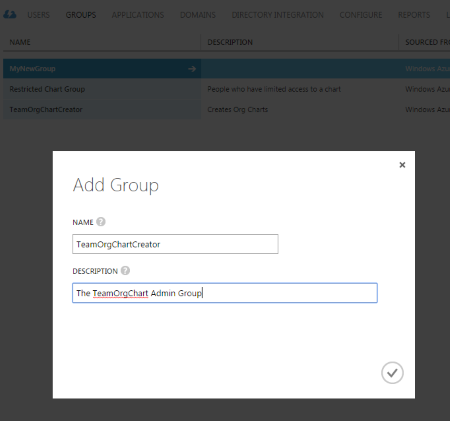
If you are using not using Office 365 it is possible to create the TeamOrgChartCreator group in Azure AD and assign administrators to that group.
To do this you must first login to the Azure Management Console.
Select the Active Directory option from the left hand menu of the Azure management portal, select the name of the directory and then the Groups tab from the menu.
Choose the Add Group option and fill in the group name and description. Ensure that the name is TeamOrgChartCreator.
Add Members to the Group

Once the admin group has been created use the Azure Management Portal to add user accounts to the group.