Connecting With Azure AD
Follow our easy steps below to sign up your Office 365 or Azure organization
To connect your organization to TeamOrgChart follow the guide below. Alternatively you can connect to TeamOrgChart within the Azure Management Portal as documented here by Microsoft.
Step 1
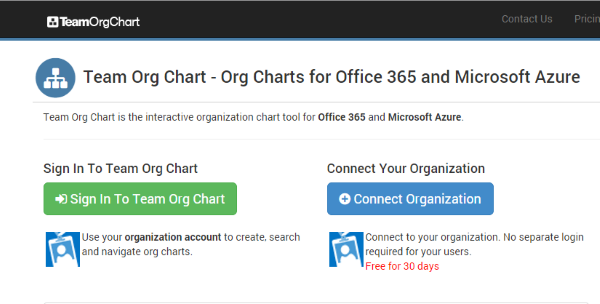
From the TeamOrgChart home page select Connect Organization
Step 2

Enter the organization’s name, your name and email address. Then press Connect Organization
Step 3

You will then be asked to sign-in to either Office 365 or Windows Azure.
To sign-up your organization you will need to be either an Office 365 administrator or an Azure Global Administrator.
Step 4

You will then be prompted to grant access to the application.
Once you grant access all the staff within your organization will have access to Team Org Chart.
Note: If you do not have the necessary authority to give access you will be prompted to send an access request to the person within your organization who has the correct permission level.
Step 5

Once access is granted you will be allowed to login using the Sign In button.